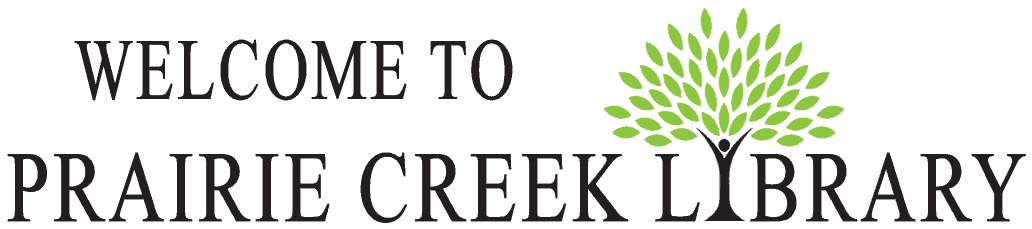The Contents Gallery allows you to view the table of contents for all available issues of a magazine when using Flipster on your desktop or laptop computer.
To use the Contents Gallery:
-
Select All Issues from the viewer menu and click Contents Gallery from the resulting menu pane.
-
Click the View button. A new Contents Gallery window opens allowing you to page through the table of contents from all issues available.
-
Click on a feature or article to go directly to that page.
-
Note: The Contents Gallery is not accessible when using Flipster on a mobile device.